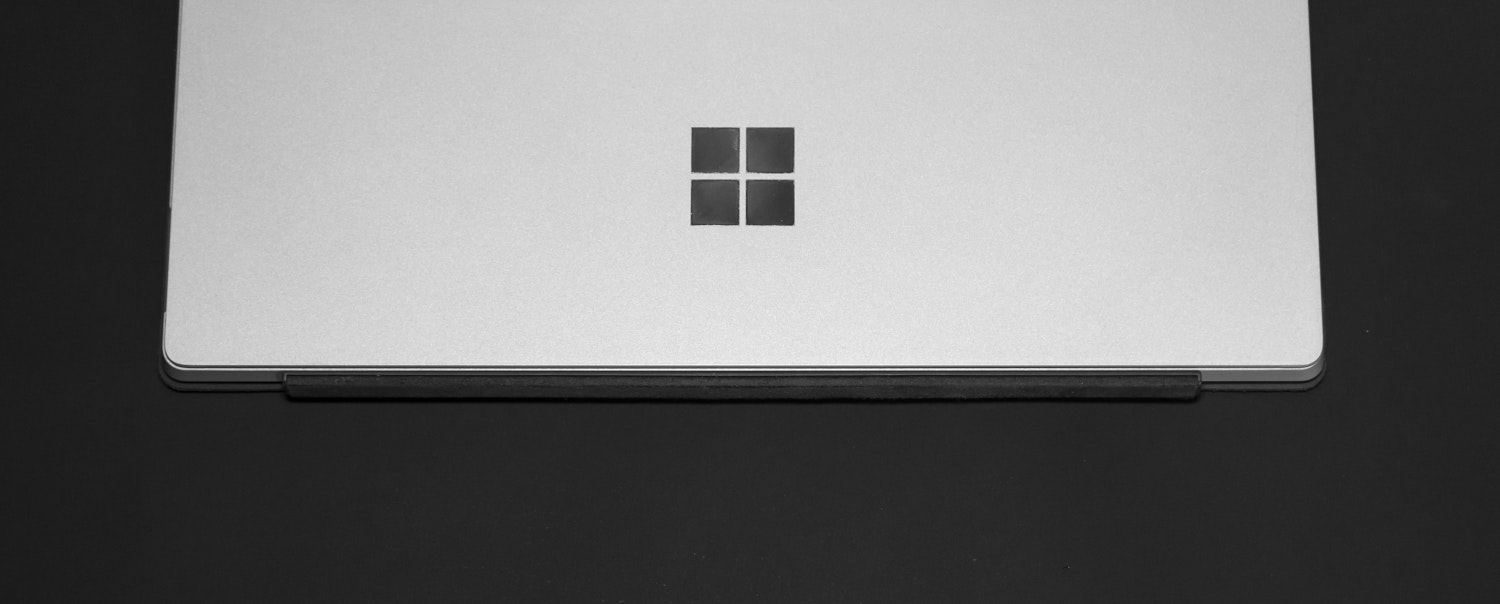Working primarily on Gnu/Linux and just moving to Windows occasionally, I felt a need to make the Windows XP desktop look like Gnome. There are two aspects to this, one is to change the icons and the other is to change the visual styles. Here is a step by step procedure for converting your desktop to Gnome.
Installing Icon Theme
Icons are an essential part of the GUI (Graphical User Interface) world. We will be using Tango Patcher, which currently includes implementations of the Tango icon theme, the Tangerine icon theme developed by the Ubuntu art team, Gnome-Icon-Theme2 and NLD10’s Industrial-Icon-Theme. Download the patcher and installing it just involves running the software.
The Patcher before installing gives you the option of the icon theme you want to install from the various ones mentioned above, I choose the default Tango Icon Theme, you can choose anything else. An option to change you Login Screen and BootUp screen is also available, choose it based on your liking. Then continue with the process, it will install and then reboot your system to be greeted with the new icons.
Installing Clearlooks Visual Styles
The next step is to change the visual styles, we will be using the clearlooks option, available as ClearLooks for Windows XP.
For visual styles to work we would generally need a software such as styleXP, but there exists an alternative to enable external themes support in WindowsXP, download and install Neowin UXTheme Multi-Patcher v4.0 (alternative link for download) (it applies a patch to the UXTheme.dll, to remove this just run the software again).
Next to install the Clearlooks themes head over ClearLooks for Windows XP or directly download by clicking here. Unzip the file and copy the folder to your themes folder, which is usually located at “C:\Windows\Resources\Themes\”.
Now go through your usual procedure which you use to change your Visual Styles (right click on desktop, choose appearance tab) and choose the ‘Clearlooks’ option. and Viola, now we have a desktop which closely resembles the Gnome environment. See a couple of screenshots below.
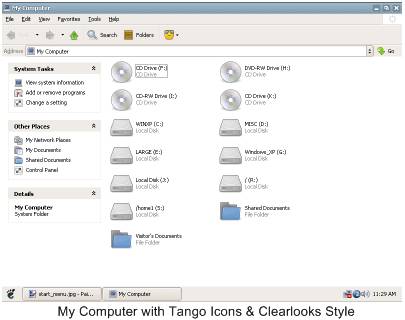
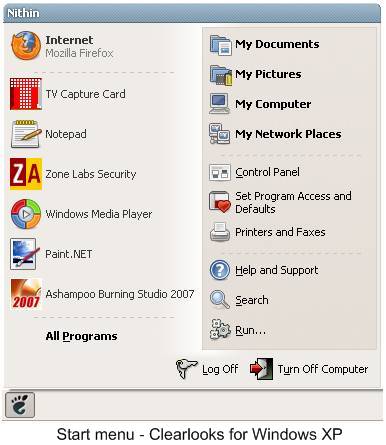
Hope you found this useful, do let me know your experience by commenting below.
Note: This post was written and published by me in Dec 17,2006. But since my old blog is no longer in existance republishing it in here.